Prerequisite to install AX7 Hyper-V
1.Drive size needed: 150GB
2.RAM: 12GB(16GB recommended
3.OS: windows 8/8.1/10(PRO) or windows server 2012/2012R2
4.Office365 account(atleast trail)
Step 1: Run application, that extracts remaining zips, constitute to 113GB
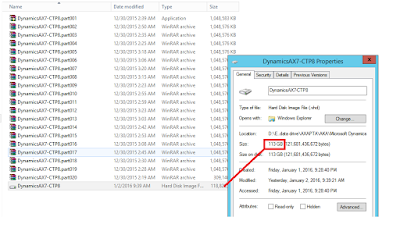
Step 2: Enable Hyper-v
Search "windows Features" enable Hyper-V.
For Server Click on "Add roles and Features"
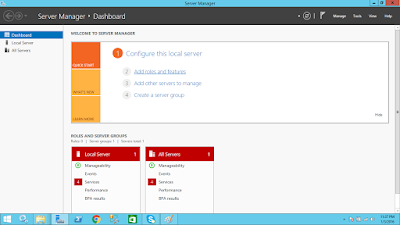
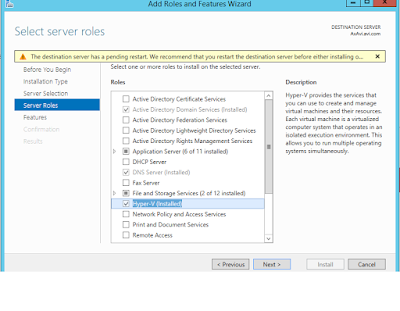
Step 3: Search "Hyper-V management"
Create Virtual switch network
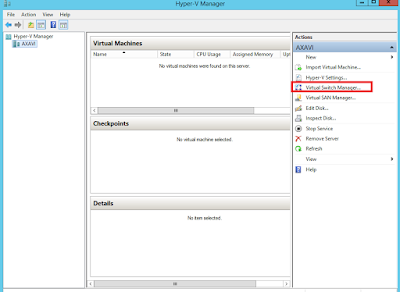
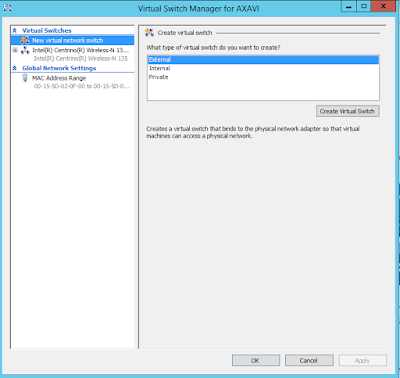
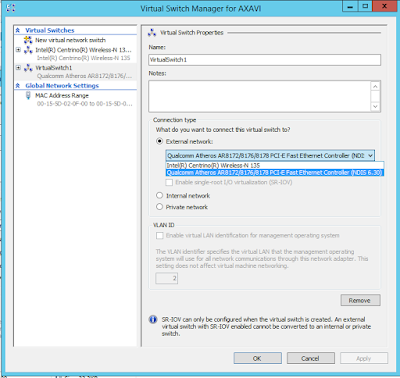
Step 4:Create New virtual Machine
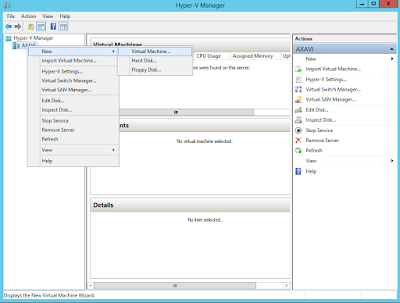
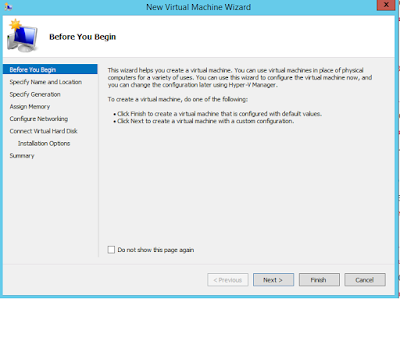
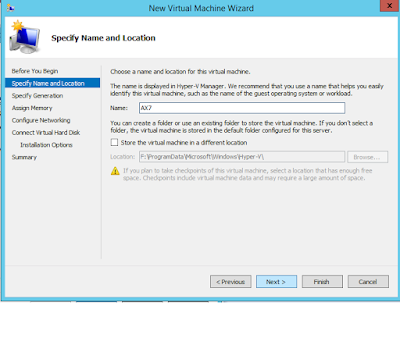
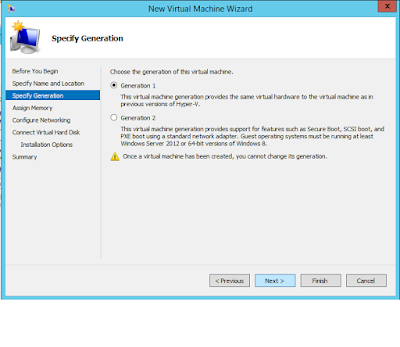
RAM size should be allocated min 8GB, So enter 8000MB
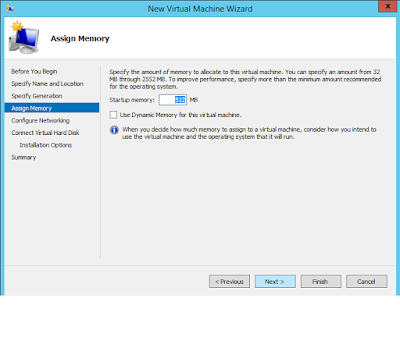
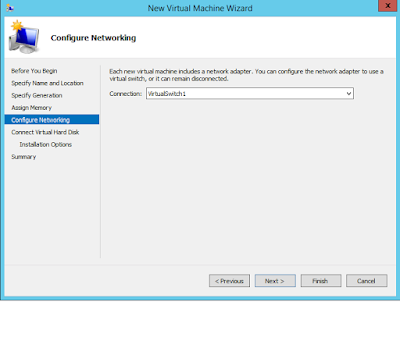
Give the location of extracted .VHD location
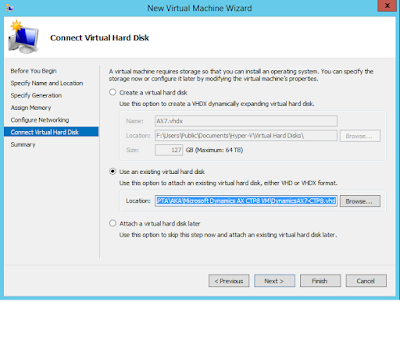
Step 5:
After successful creation of VM,
Search Hyper-V
Click connect and start
password:pass@word1
Step 6:
click on the below Icon to register
Step 7:
Enter your Office 365 account ID and wait for confirmation dialogue
Step 8:
Enter below link in browser in hyper-V and login with office365 account
Step 9:
For development, need to go visual studio.
Project>new>Microsoft dynamics
In visual studio, View>application explorer you will get AOT.
Note: Command to enable Hyper-V in Windows 11 Home single laguage edition
Open Cmd as administartor and run
@echo off pushd "%~dp0"
dir /b %SystemRoot%\servicing\Packages\*Hyper-V*.mum >List.txt
for /f %i in ('findstr /i . List.txt 2^>nul') do dism /online /norestart /add-package:"%SystemRoot%\servicing\Packages\%i"
Dism /online /enable-feature /featurename:Microsoft-Hyper-V -All /LimitAccess /ALL
pause


